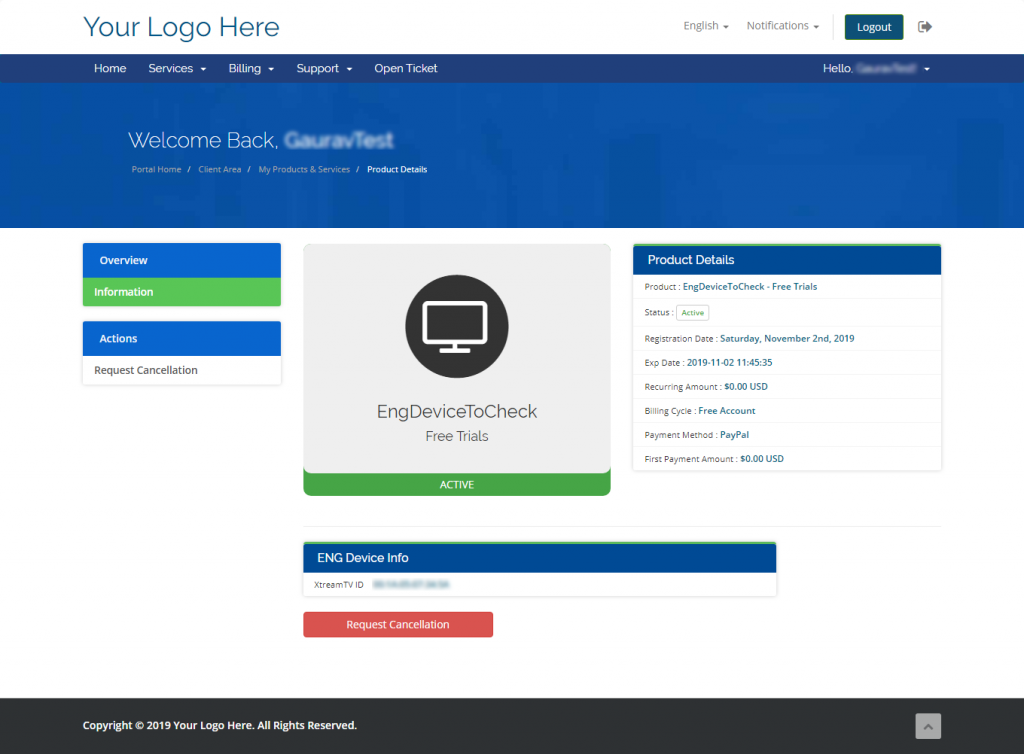SMART IPTV RESELLER BILLING PANLE SYSTEM FOR XTERAM UI(API BASED)
Smart Reseller Billing Panel is a hosted solution that can be installed on your Web Server. Smart Reseller Billing Panel is addon that provides seamless integration with XtreamUI. It uses whmcs at its core. It is designed for the back-end XtreamUI reseller, not the top tier XtreamUI panel owner. Smart Reseller Billing Panel will automate tasks such as adding users, credits and automated billing. Smart Reseller Billing Panel is also not restricted to working with just one panel and can be used on as many panels that you may be subscribed too.
- Admin Area Features:
- Create/Suspend/Unsuspend/Terminate Service.
- Client Area Features:
- Create/Terminate Service.
- View Service Details.
System Requirements
Most current web servers* with PHP & MySQL installed will be capable of running Smart Reseller Billing Panel. The following table shows the minimum and recommended system requirements for running it 3.0 version and later.
The following table shows the minimum and recommended system requirements for running WHMCS 7.5 and later. ProjectX has the same System Requirements as WHMCS.
| Requirement | Minimum | Recommended |
|---|---|---|
| PHP Version | 5.6.0 | Latest 7.0.x Release |
| PHP Memory Limit | 64MB | 128MB** |
| PHP Database Extension | PDO | PDO |
| PHP Extensions | Curl with SSL GD2 Image Library JSON Support XML | Curl with SSL GD2 Image Library JSON Support MBString Iconv |
| MySQL Version | 5.1.0 | 5.5.x |
| Ioncube Loaders | 5.0.21 or later for PHP 5.6 6.0.2 or later for PHP 7 | The latest 5.x version for PHP 5.6 The latest 6.x version for PHP 7 |
Installation
1. Log in to our client area and download the module. Take Note of your license here as you will need it later.
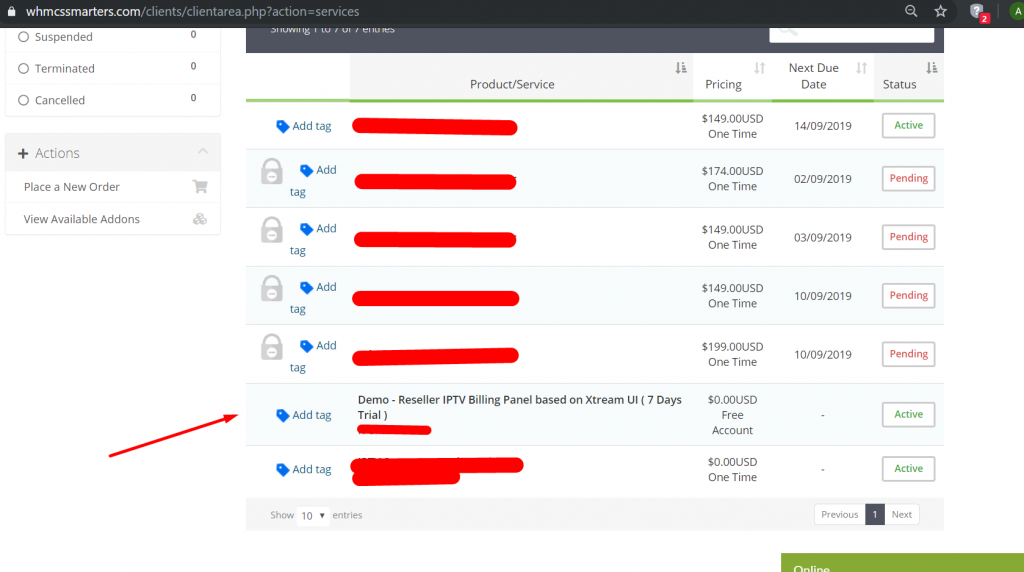
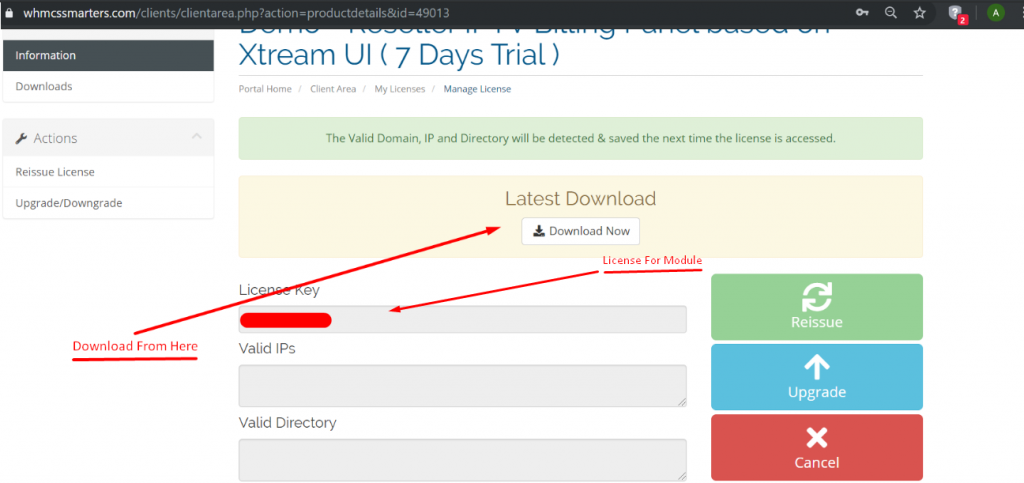
2. In the downloaded file you will find 3 Folder with php versions.

- Note: You can check the current PHP version in your WHMCS. To do so, proceed to ‘Utilities’ → ‘System’ → ‘PHP Info’.
3. You will find module folder in all of them select as per your php version.
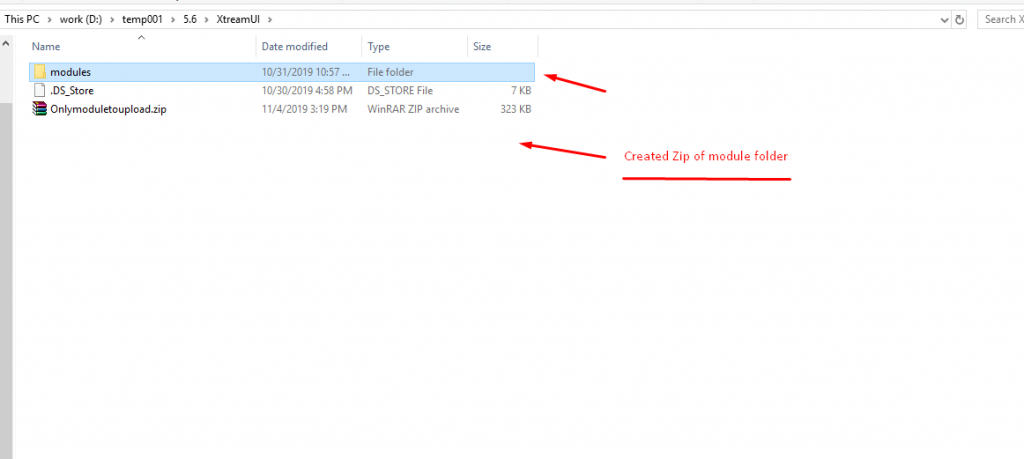
4. Upload Module.
- Upload the “modules folder on your root directory of WHMCS”
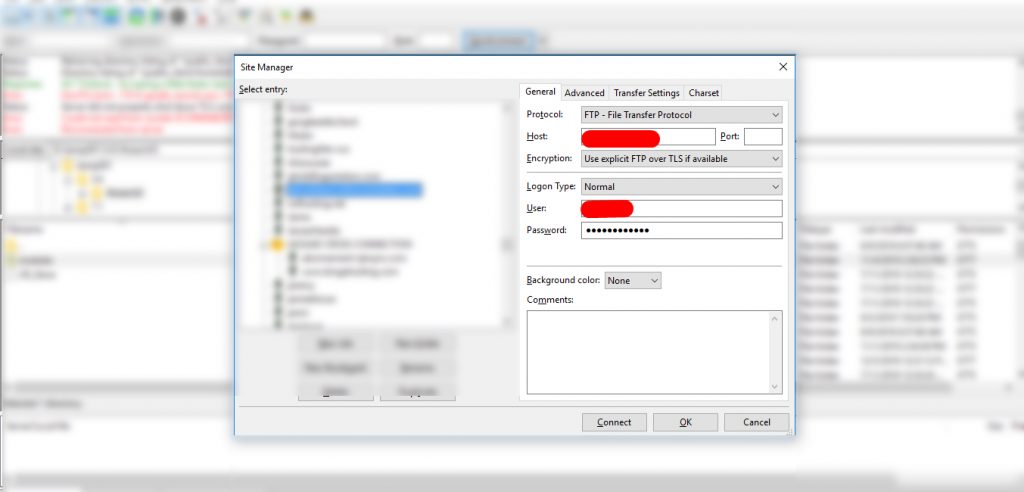
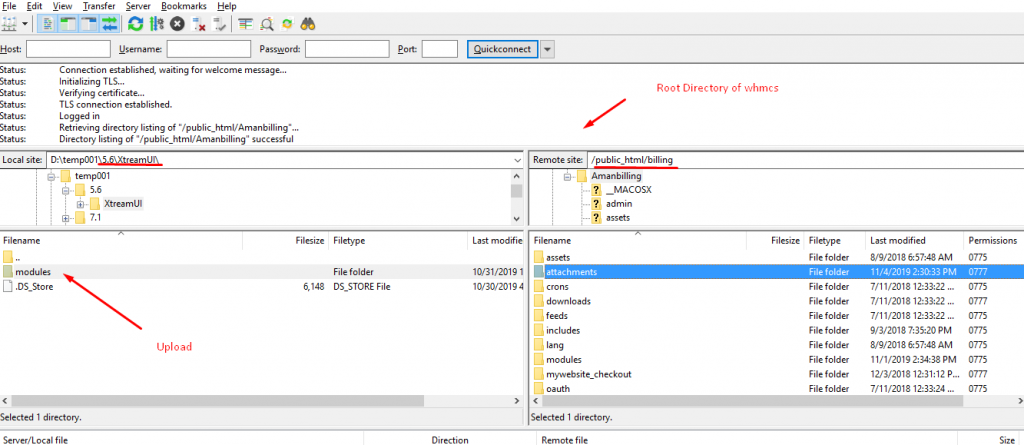
5. Setup Module Go to Setup => Addon Modules
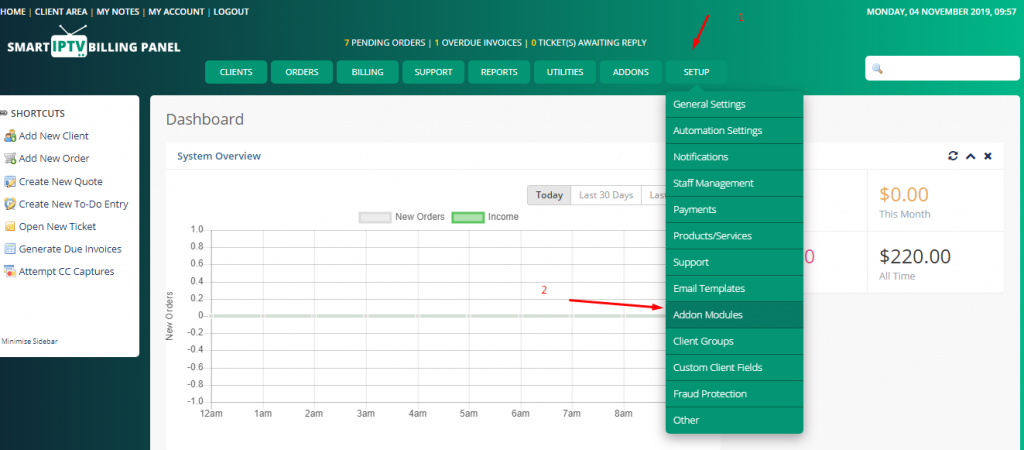
6. Click “Activate” on the “Xtream Reseller Panel Dashboard” Addon to activate the addon.
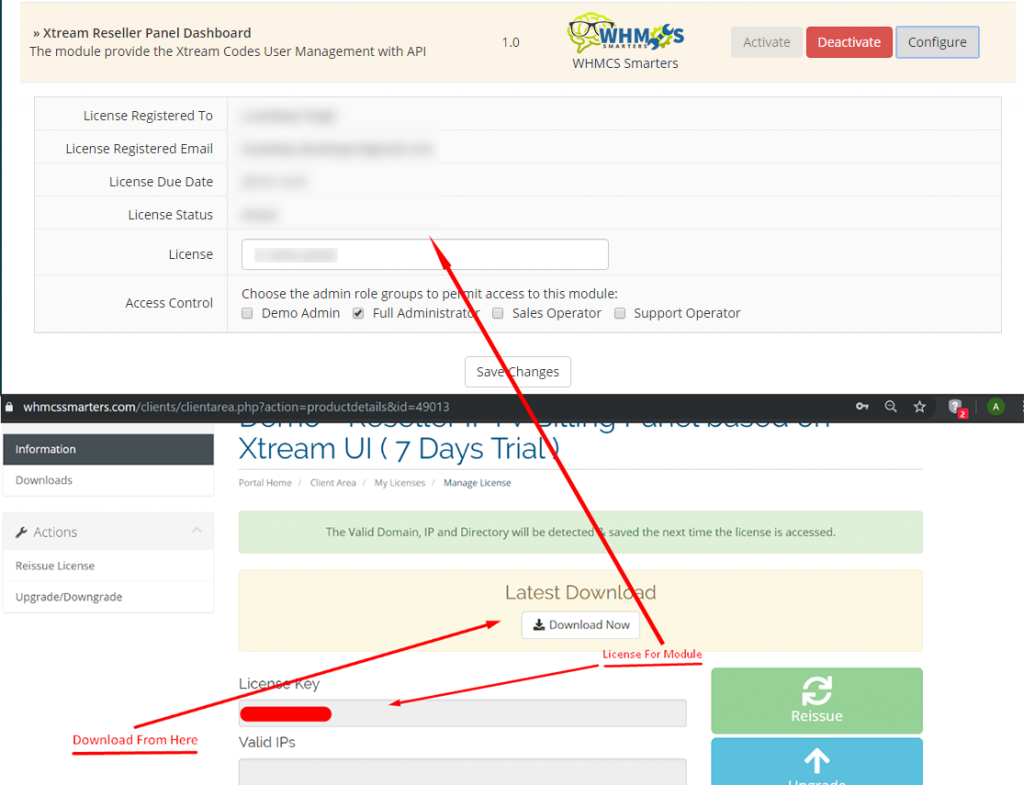
Configuration of Module
7. Click “Setup”, “Products/Service”, “Products/Service”
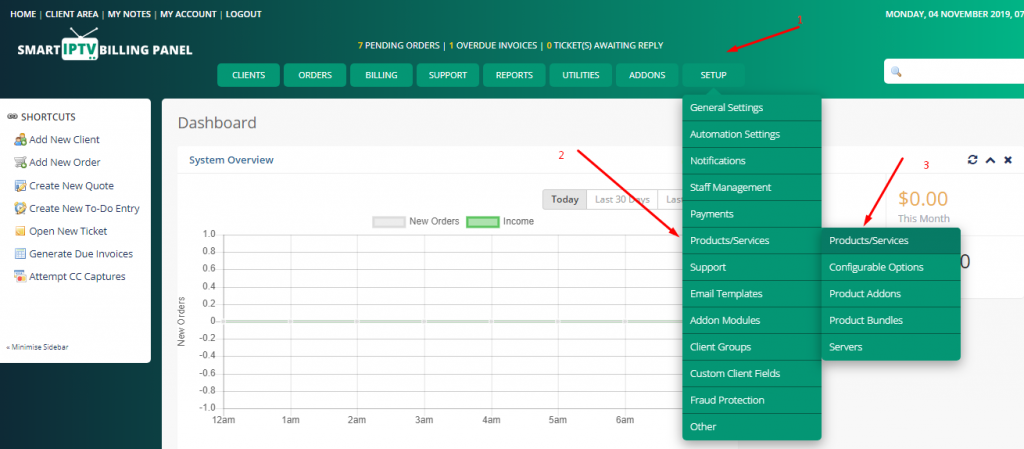
8. Click “Create New Group”
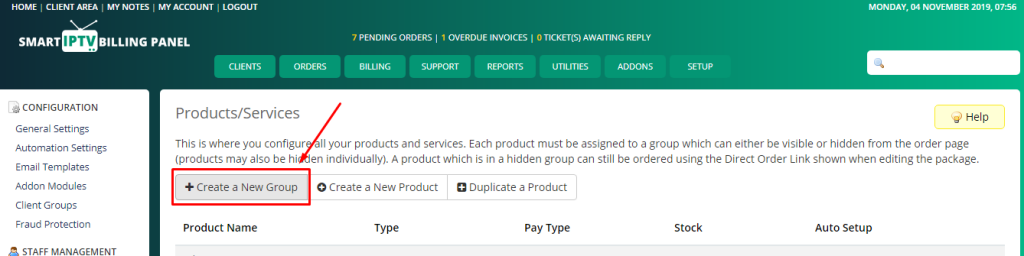
9. Create your group and give it a name, click “Save”.
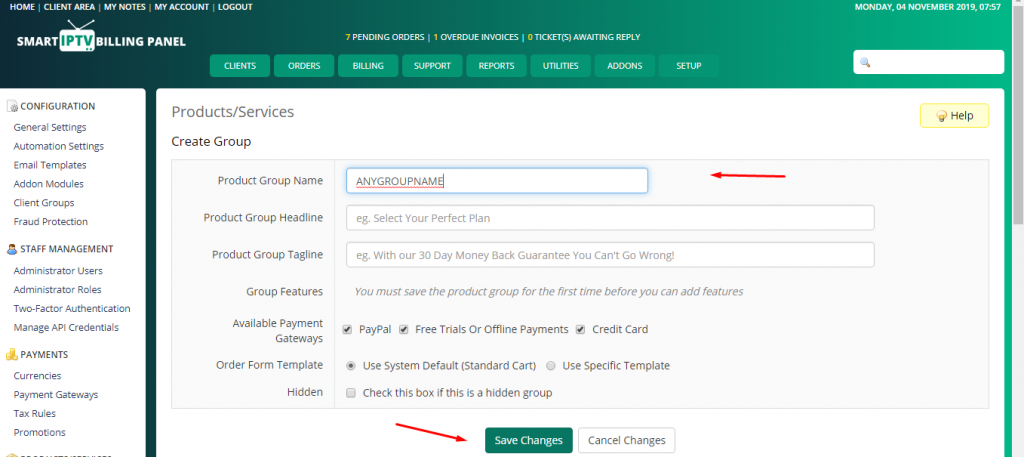
10. Click “Create New Product”.
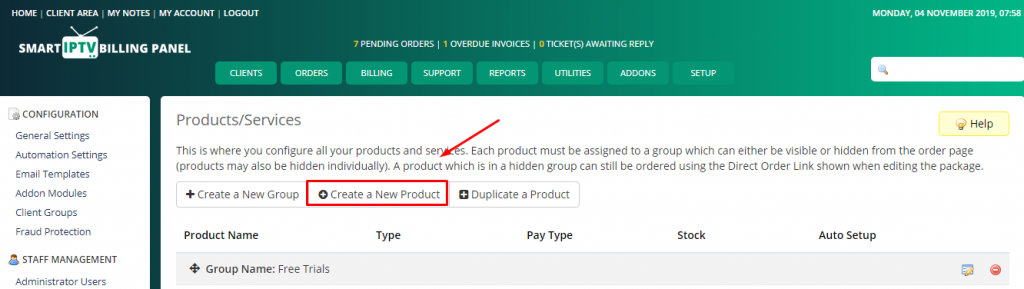
11. For “Product Type” use Hosting or Other. Give your product a name. Do not use and special characters here. Click continue
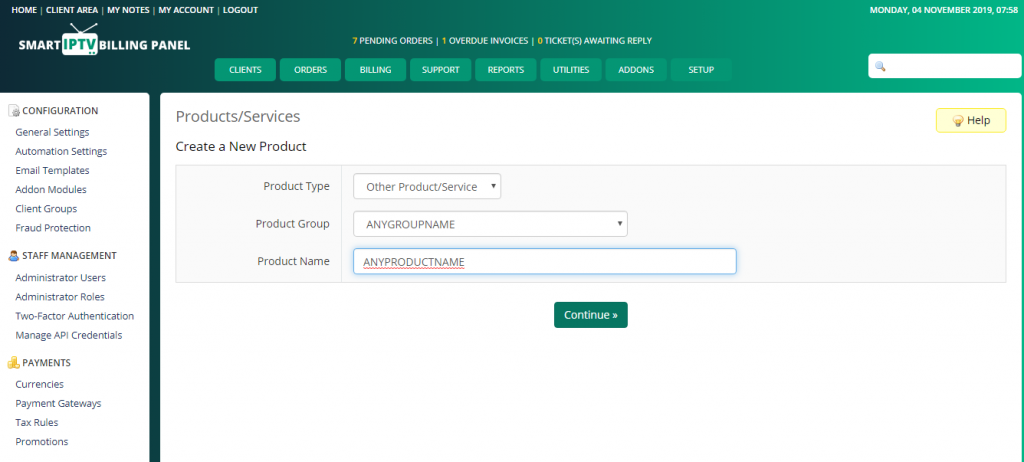
12. Enter your “Product Description”. Check the Featured box. Uncheck the “Require Domain” box. Click “Save”
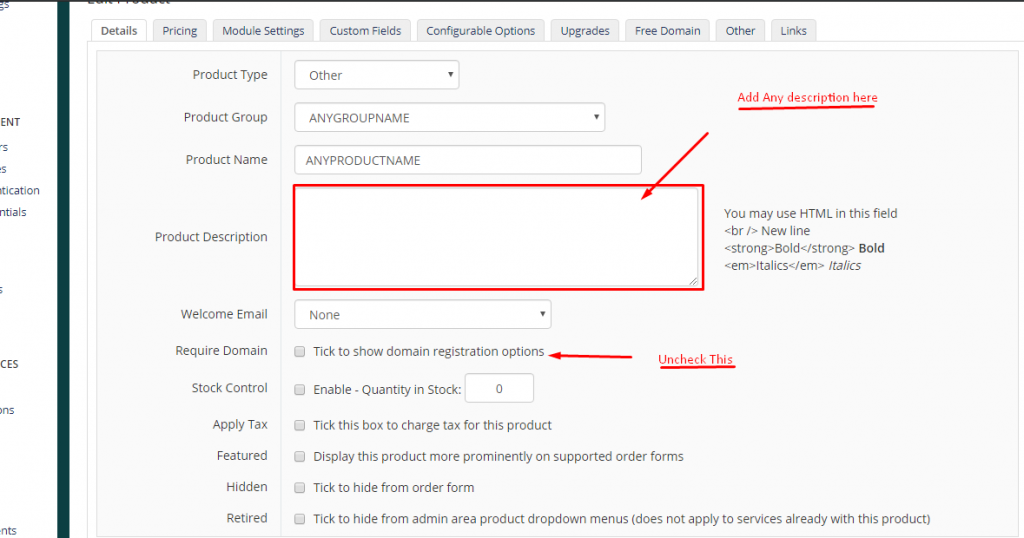
13. Move to the next tab “Pricing”. If your product is going to be a Trial and its free choose “Free”. If your product is a One time package like a 48 Hour etc choose “One Time”. If your product is a recurring subscription and will be billed Monthly, Quarterly etc choose “Recurring”.
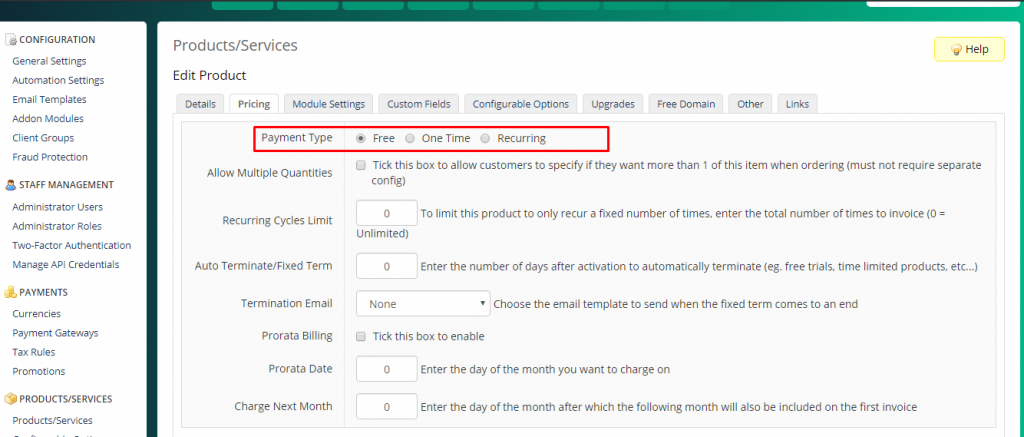
14 In this example we will show you how to Configure product. Go to module setting, Select Xtream Reseller Panel and for Xtream UI Connection you need portal link and API key. You will find your API Key from the Xtream UI Panel check the following screenshot there are two screen one is from the module configuration and another one is Xtream UI panel.
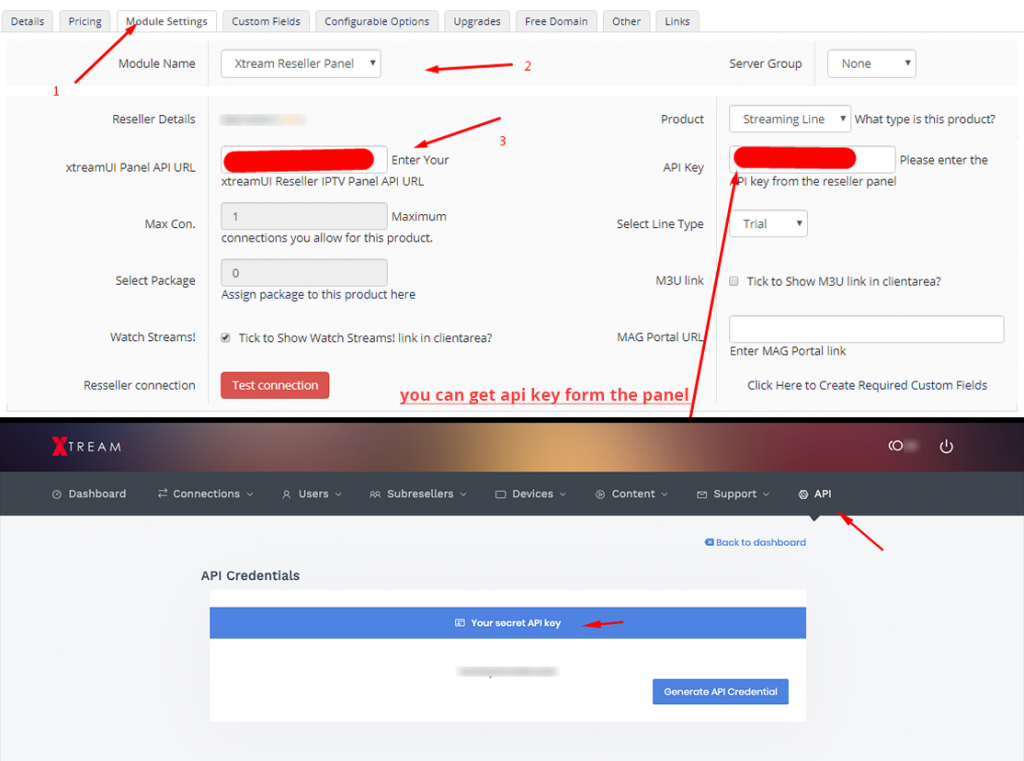
15 In this example we will explain how to select product type.
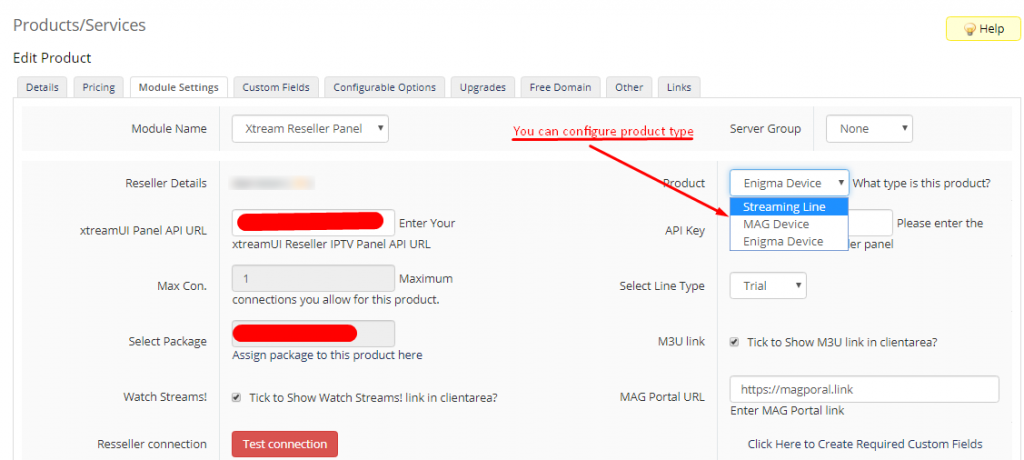
16. In this you have to select your automation setting as per your product price and payment type.
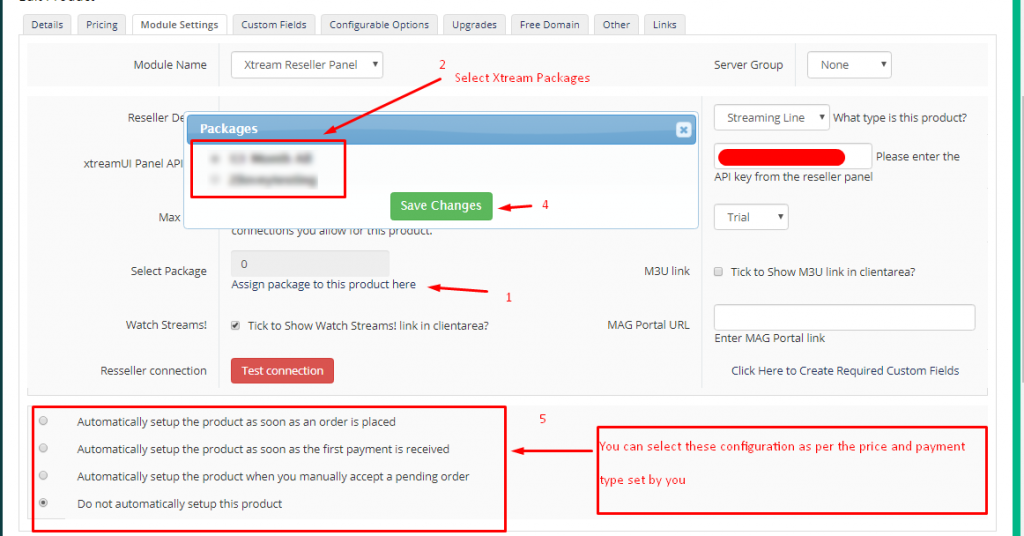
17. After Save Once tick “Click Here to Create Required Custom Fields”.
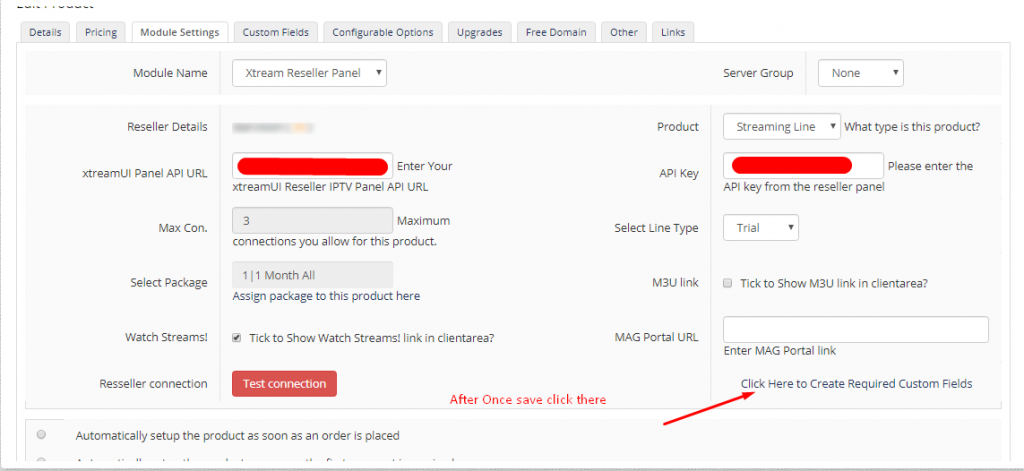
18. Check product custom fields.
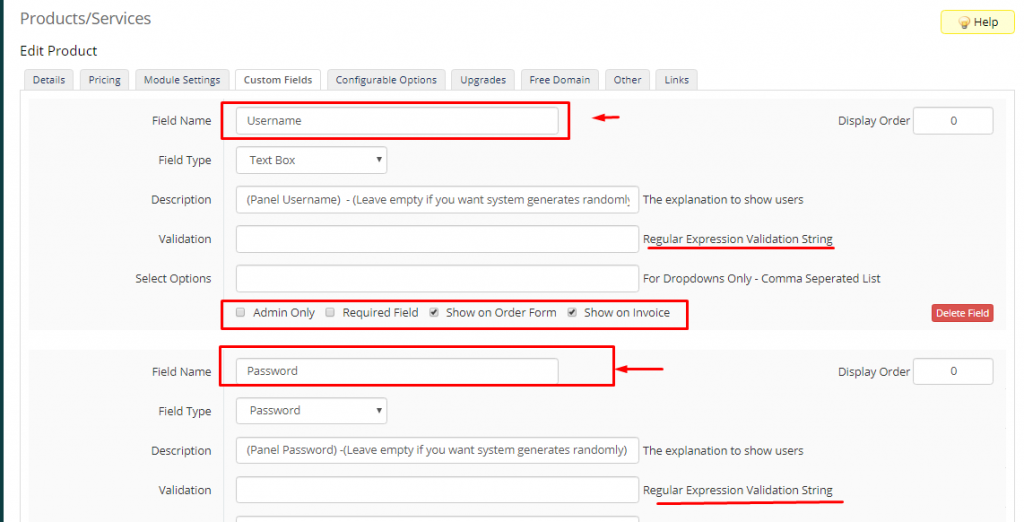
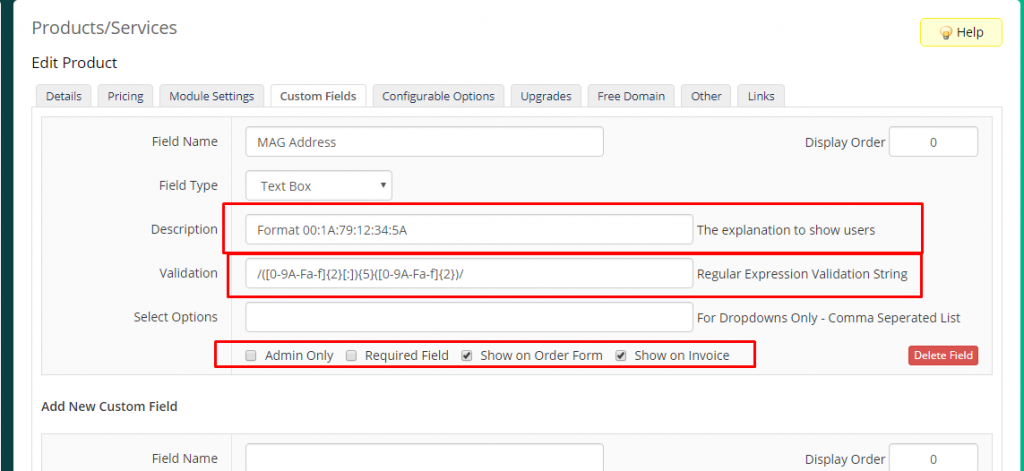
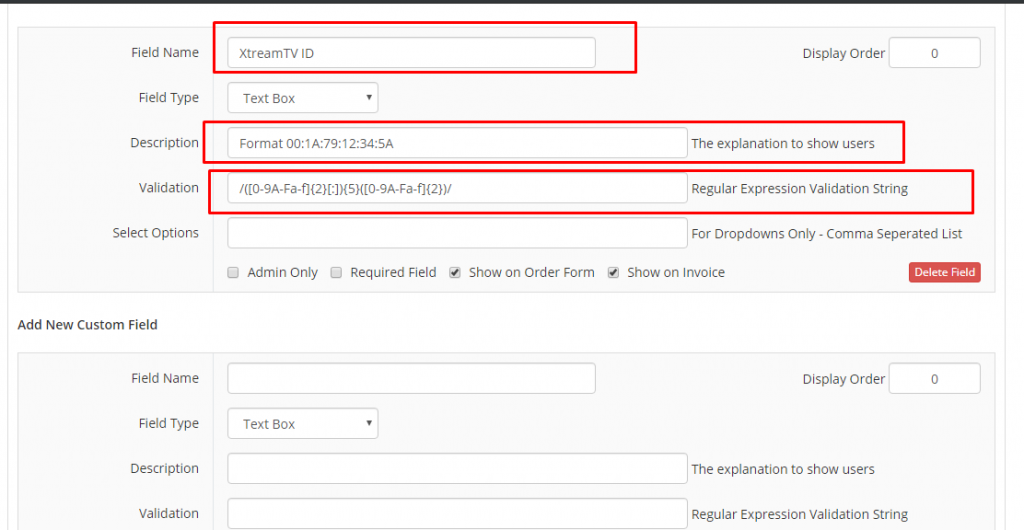
19. Select IPTV service details email template as welcome email of product.
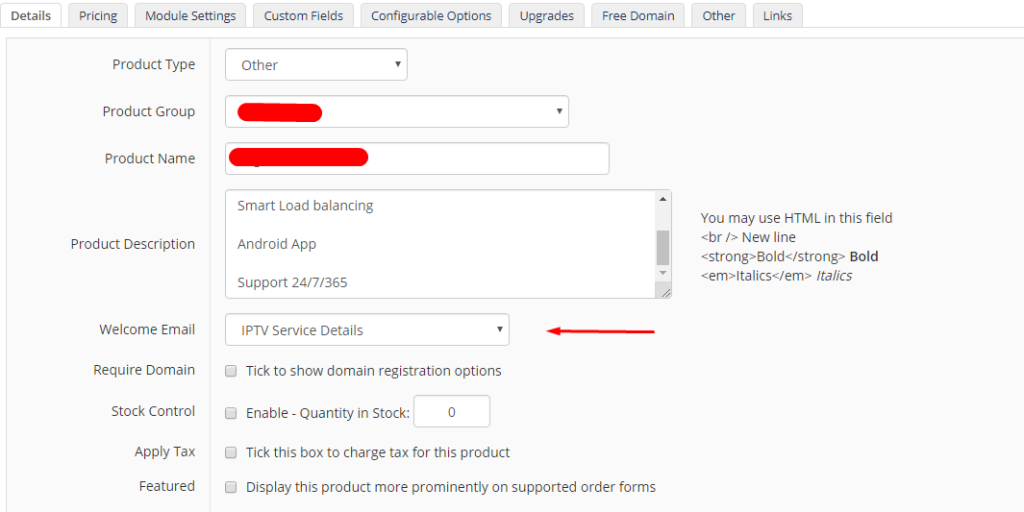
20. While purchasing the products from the client area they will be presented with the below screen at checkout.
- 20.1 Ordering Stream line
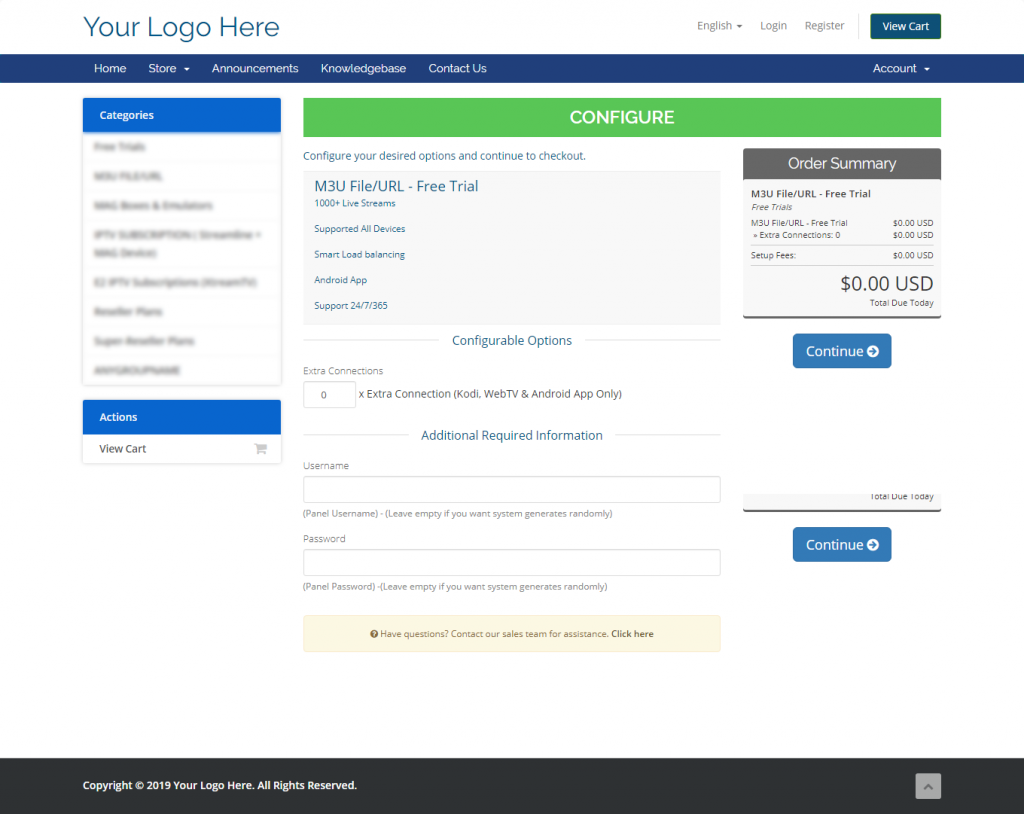
- 20.2 Ordering Mag Device
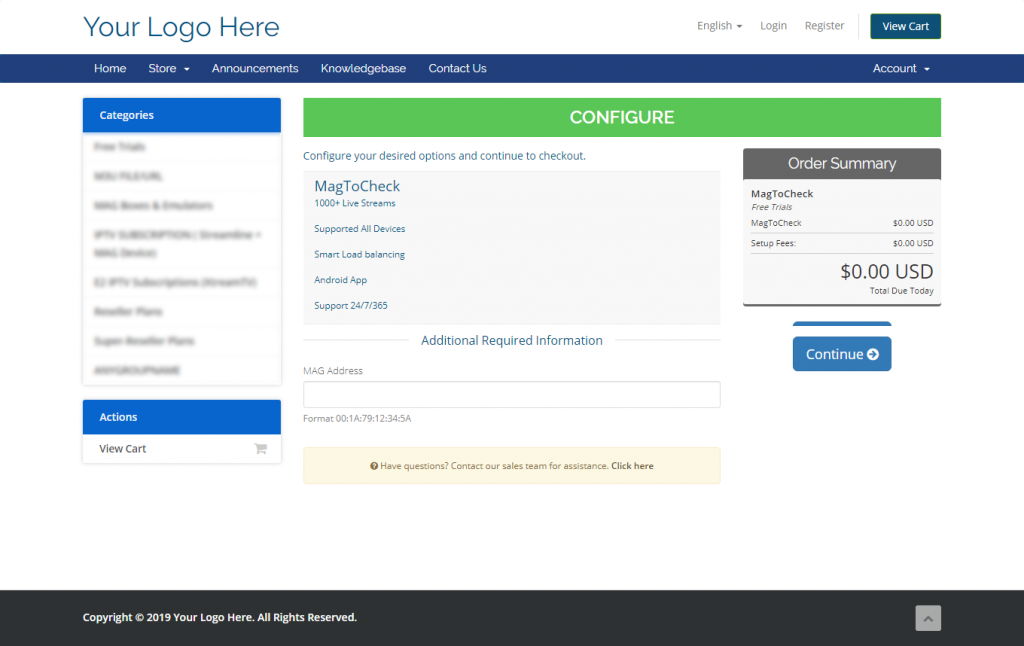
- 20.3 Ordering Enigma Device
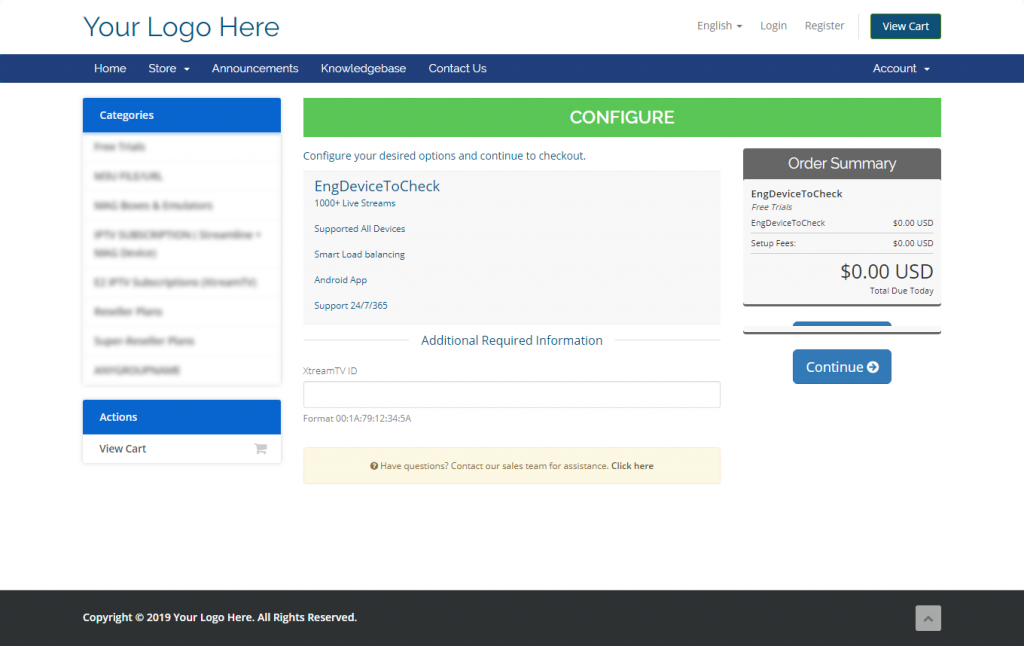
21. Service details on client area.
- 21.1 Streamline Service Details Page
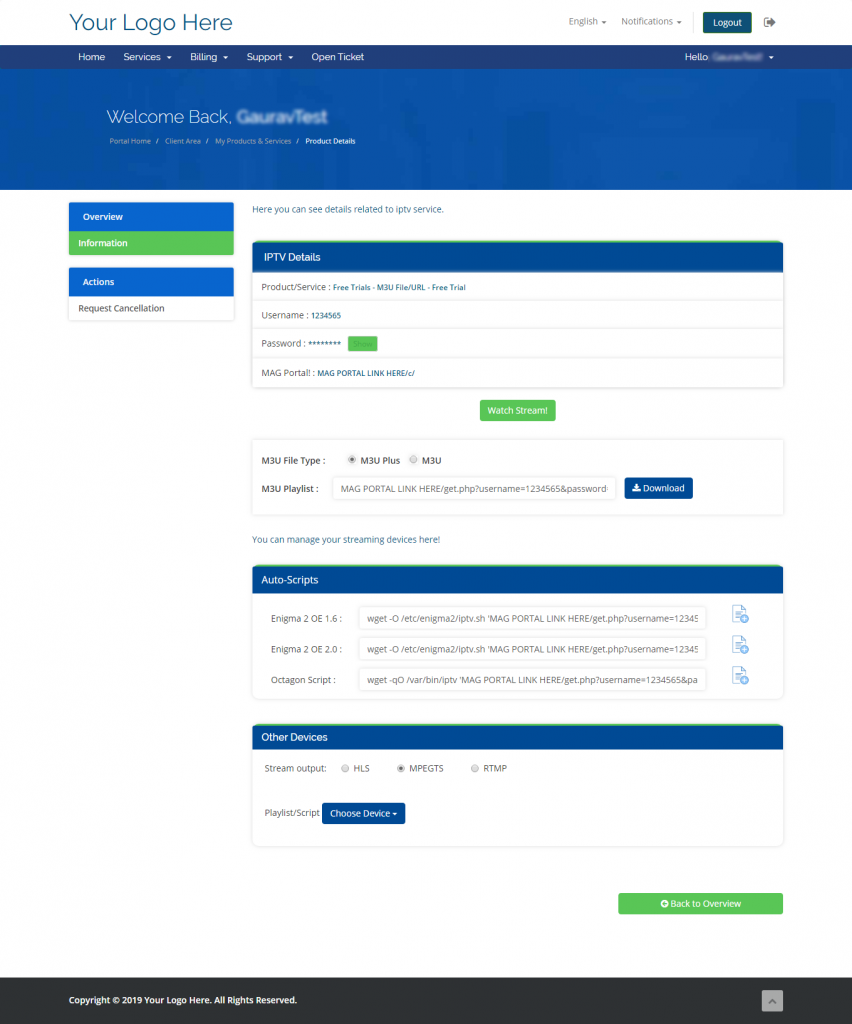
- 21.2 Mag Device Service Details Page
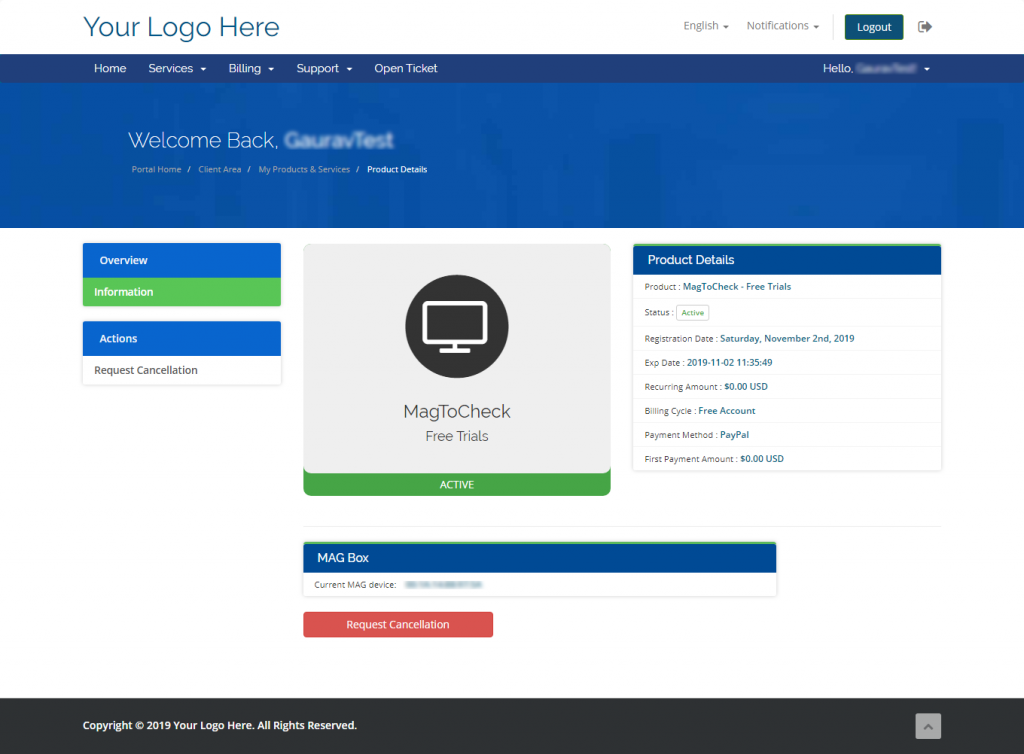
- 21.3 Enigma Device Service Details Page